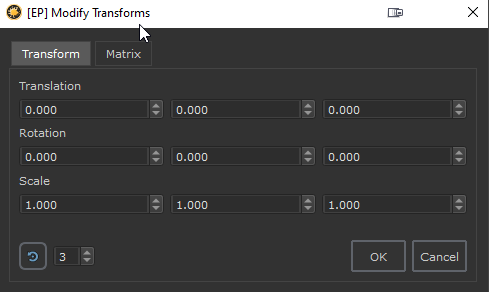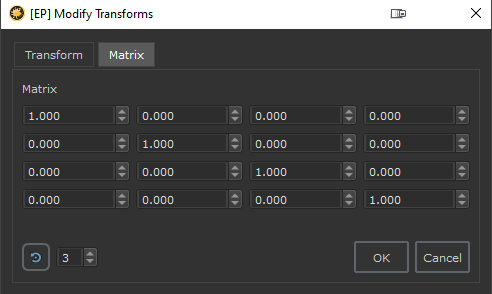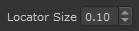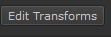|
'Transform Selected Object' Tool Properties |
- Where to find it:
 'Transform Selected Object' Tool / Tool Properties Toolbar
'Transform Selected Object' Tool / Tool Properties Toolbar
New options were added to the 'Tool Properties' Toolbar of the Transform Selected Object Tool.
You can find them by activating the 'Transform Selected Object' Tool ( ), then going to its Tool Properties Toolbar.
), then going to its Tool Properties Toolbar.

|
Gizmo Size |
You can now adjust the size of Transform Locators in the viewport by adjusting the Locator Size Spinbox.
This is a copy of the attribute 'Locator Size' in the Mari Preferences / Misc / Appearance group
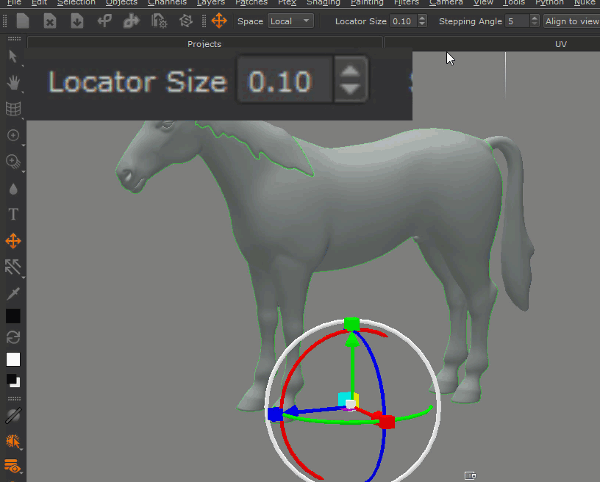
|
Gizmo Angle Snapping |
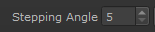
![]() Feature only available in Mari 4.7 or higher
Feature only available in Mari 4.7 or higher
The Stepping Angle determines the increments Mari rotates and moves the Gizmo in, when CTRL is pressed down.
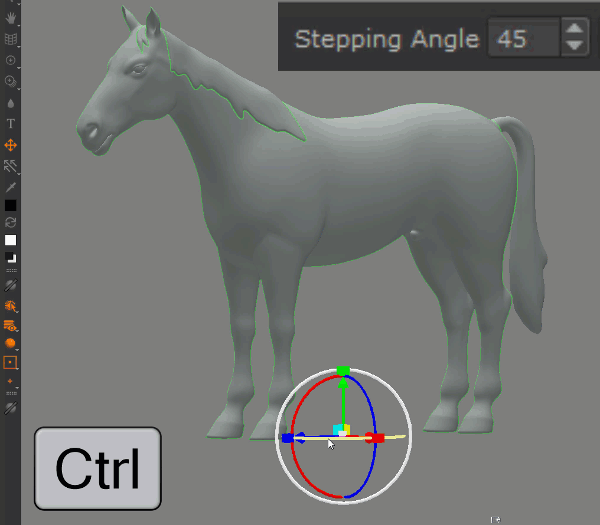
|
Align to View |
Align to View is a powerful and easy way to rotate a locator to your current view. It only works with Locators, not Objects.
|
|
The locator will be placed at the intersection of an imaginary plane that intersects with the parent Object's Center |
|
Scale to Fit |
The "Scale to fit" button will center the active locator on your object and scale it to fit the objects bounding sphere.
|
Edit Transforms |
A new 'Edit Transforms' Option in the Toolbar allows you to edit the Transformations of the current Object or Locator and reset it.
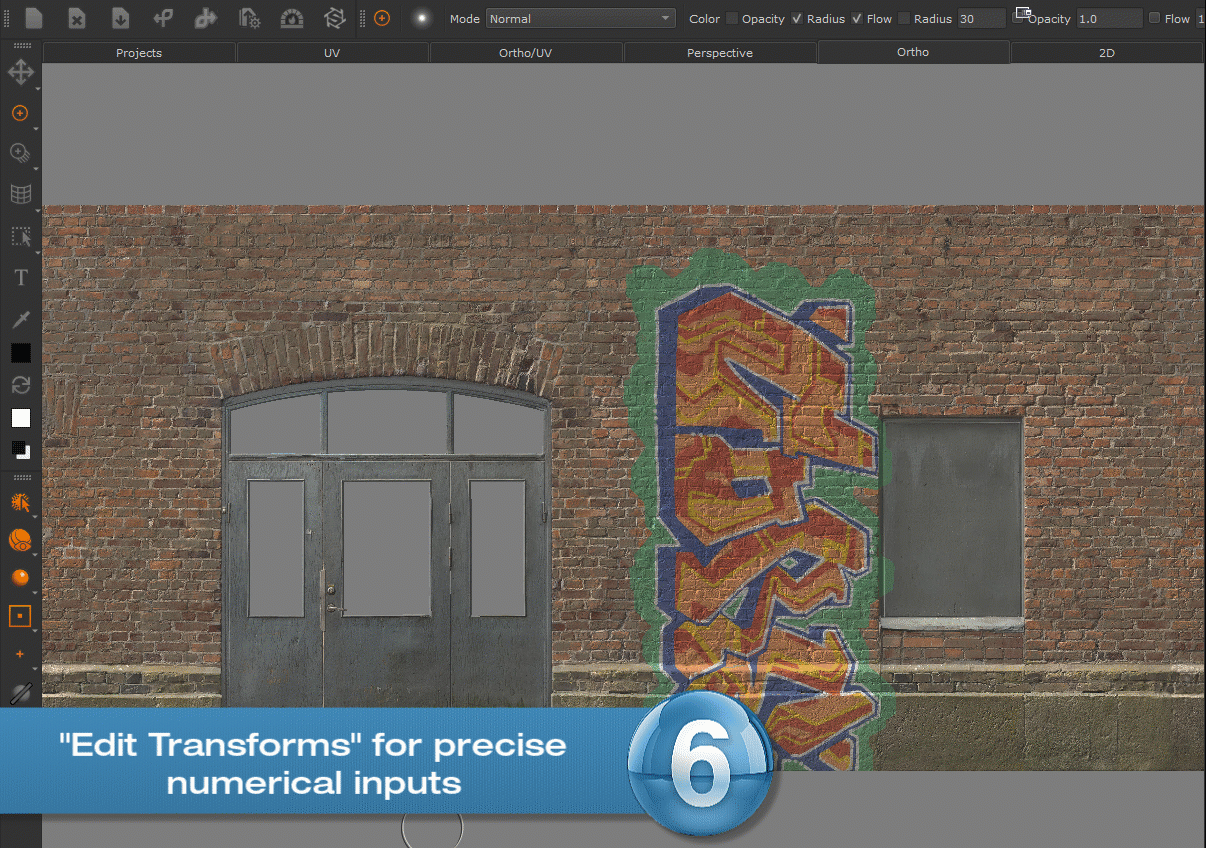
By pressing on the 'R' Button in the lower left corner of the dialog you can reset the Transformation to its default.
Pressing the "R" Button again will toggle back to the previous values.
Changing the Valuebox next to the Reset Button, changes the amount of visible decimals